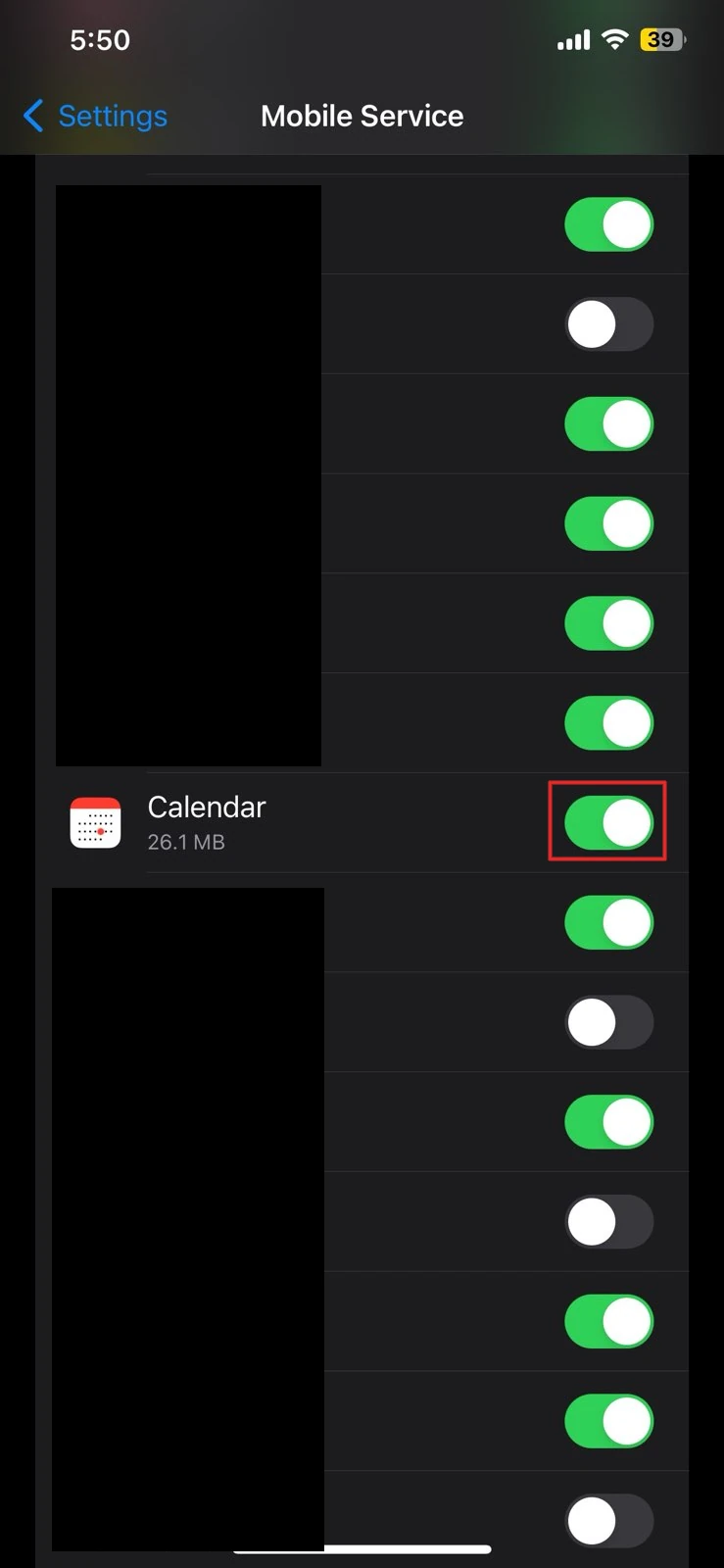RedCal
iOS Setup
Requirements
CalDav support is built into iOS. No additional applications are required.
Instructions
1. Open the Settings app on your iPhone and search for "Accounts". Select the Accounts settings for the Mail app.
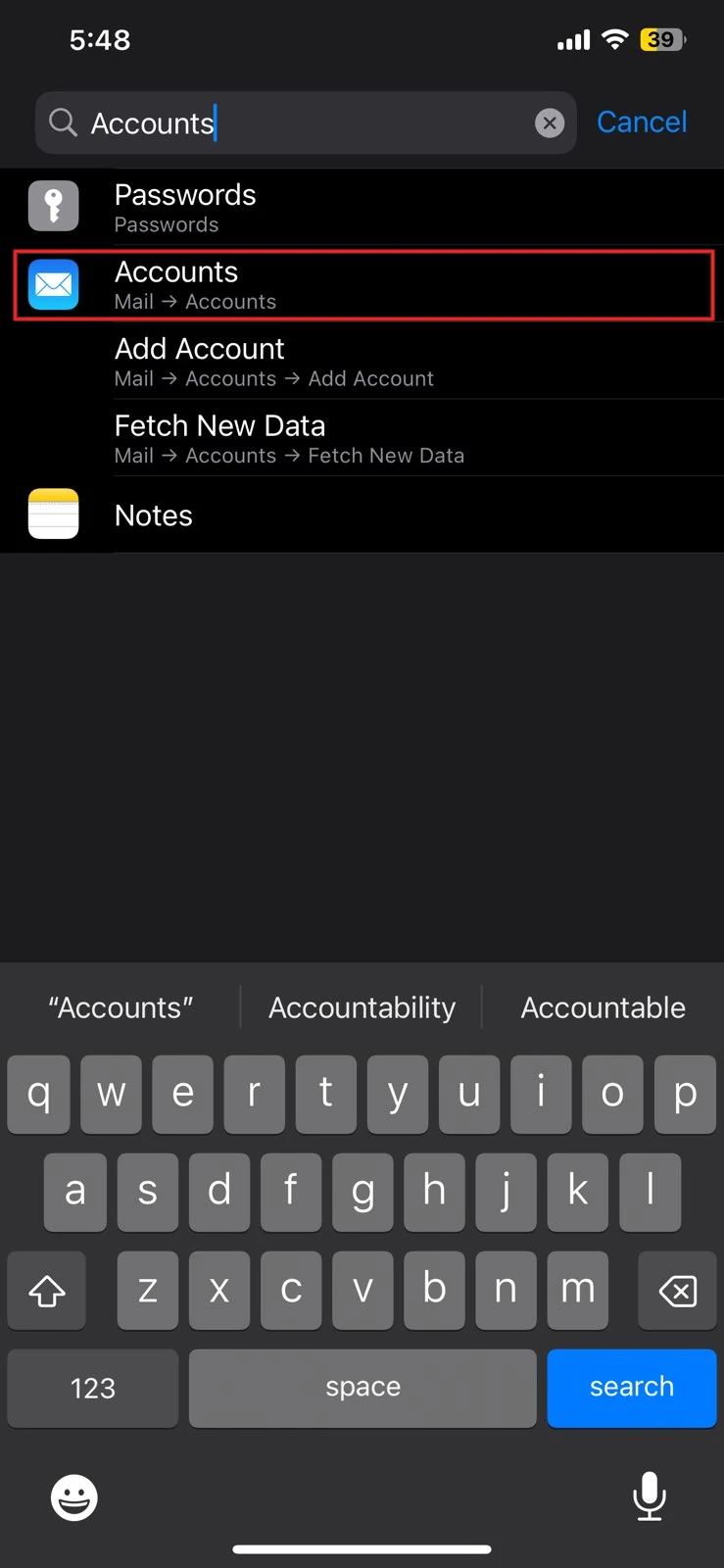
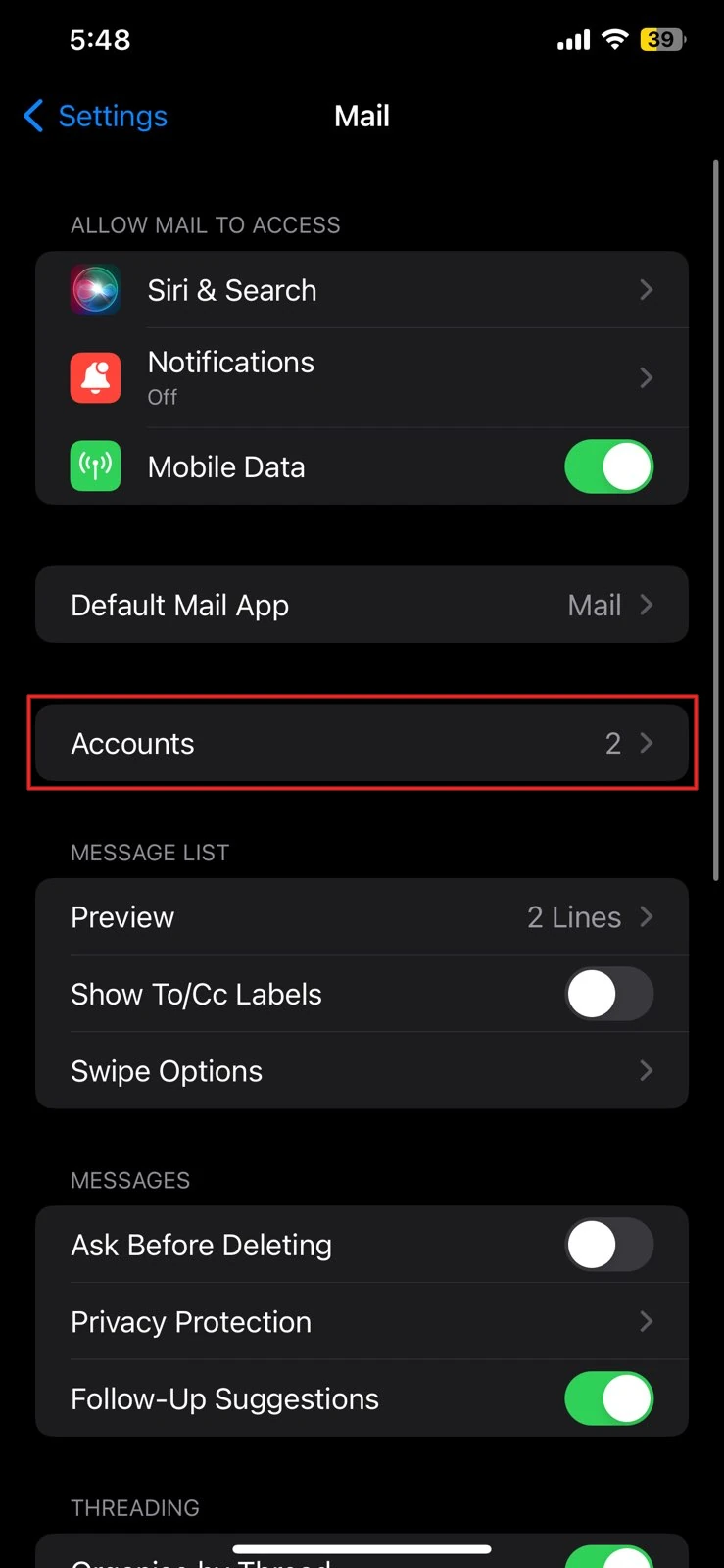
2. Select "Add Account"
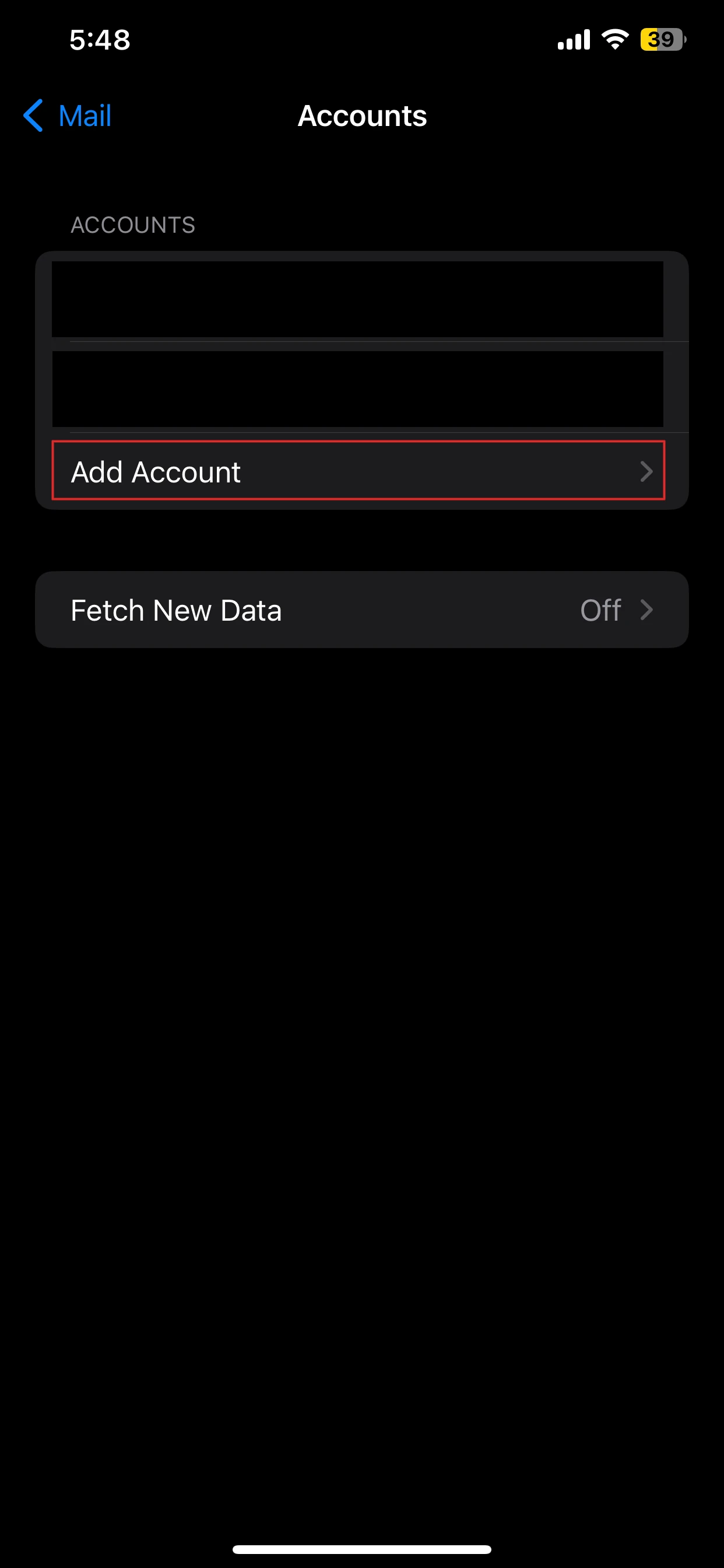
3. Select "Add CalDAV Account"
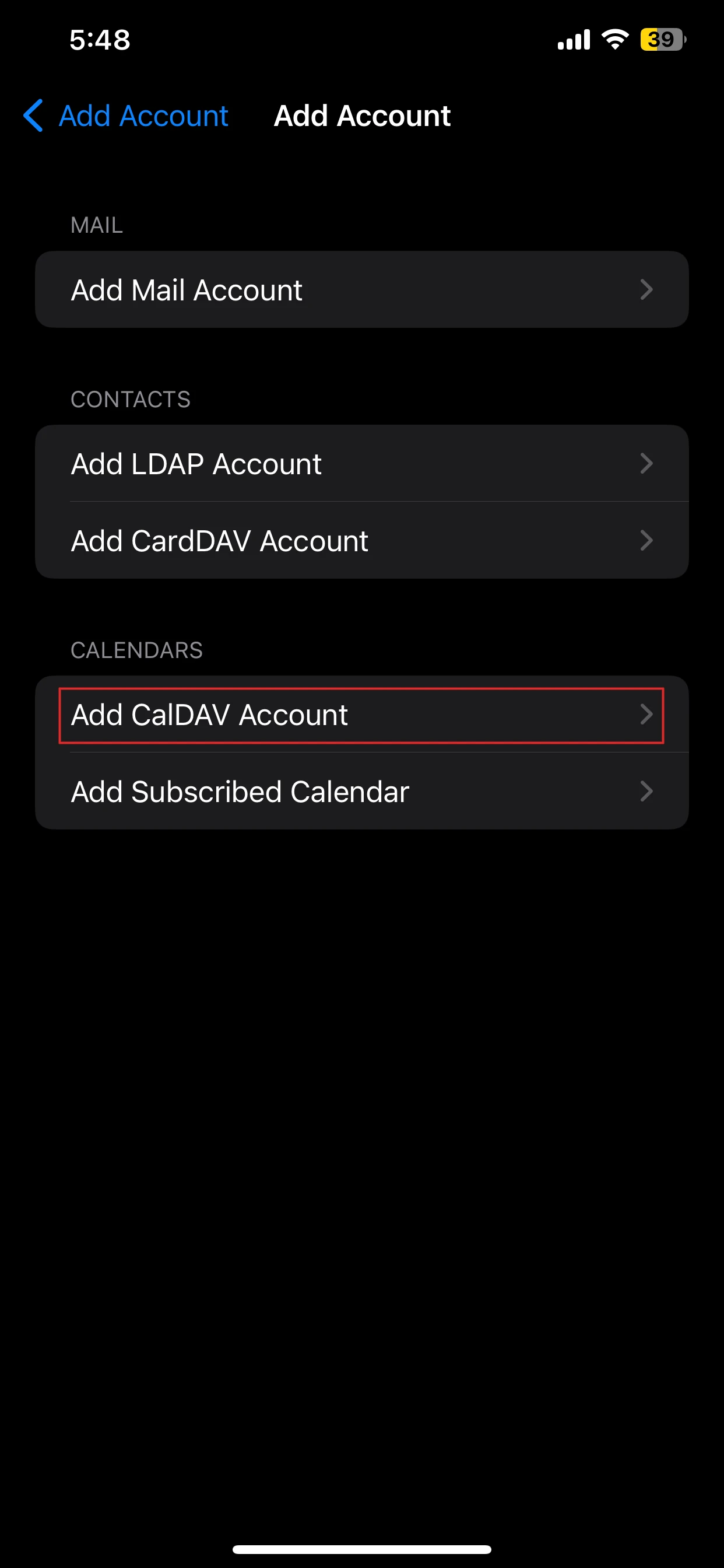
4. Select "Other"
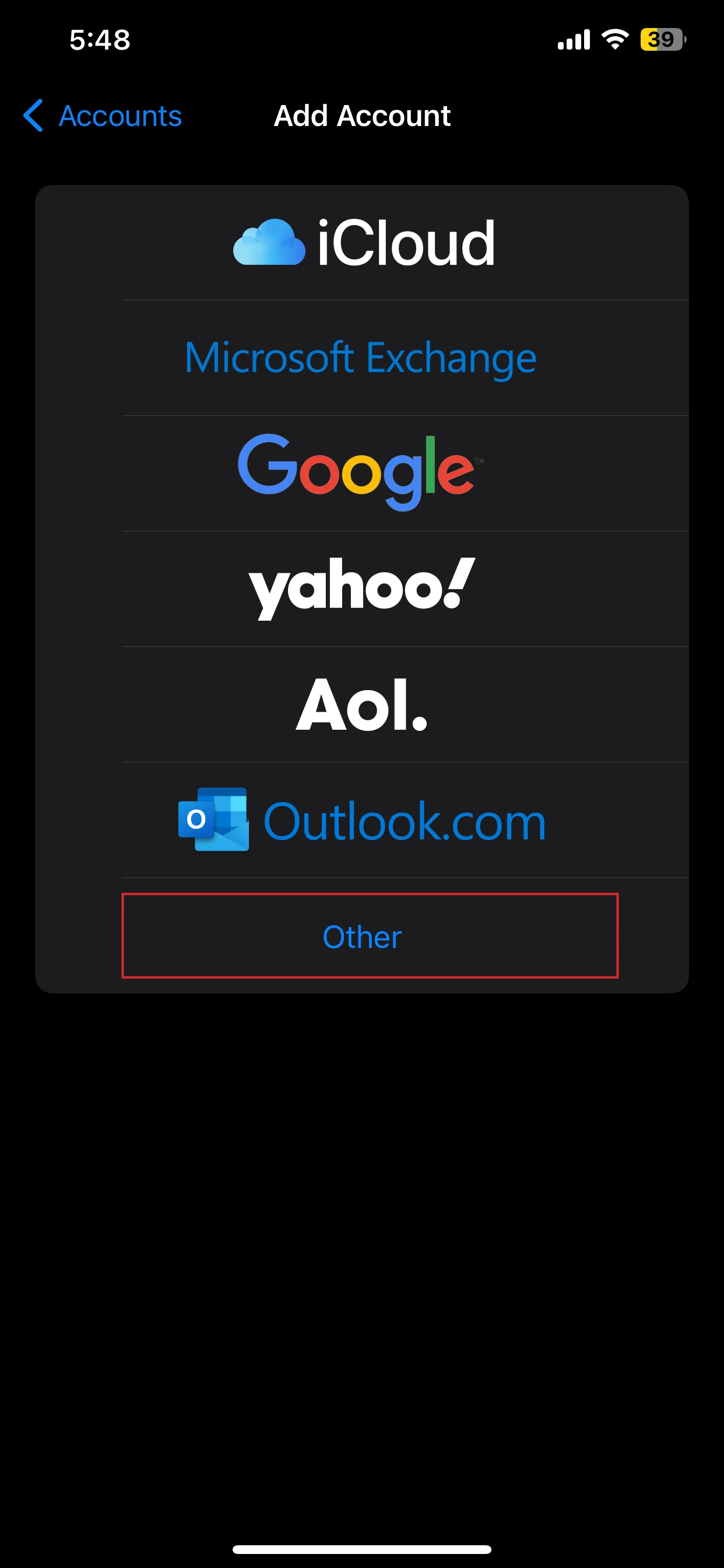
5. Enter the server name "https://act.redcal.net" and your login details. Note that your password will change periodically to keep RedCal as secure as possible. You should be able to find your login details through your networks.
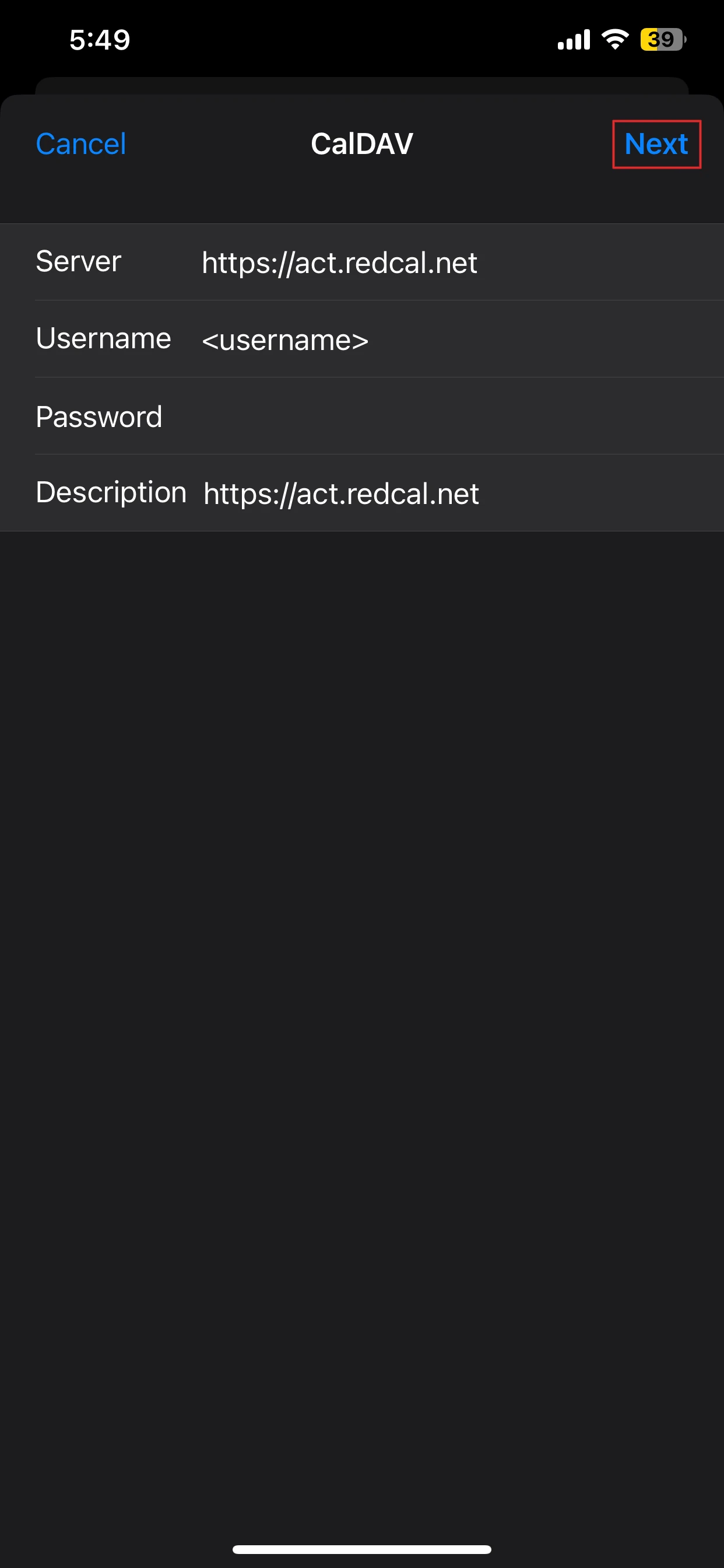
6. Open the iOS Calendar app and select "Calendars" at the bottom. You should see RedCal in the list of accounts and inside of it you'll see the calendars of different organizations using RedCal. By default they will all be shown in your calendar app. To enable/disable them, select the small circle next the calendar name.
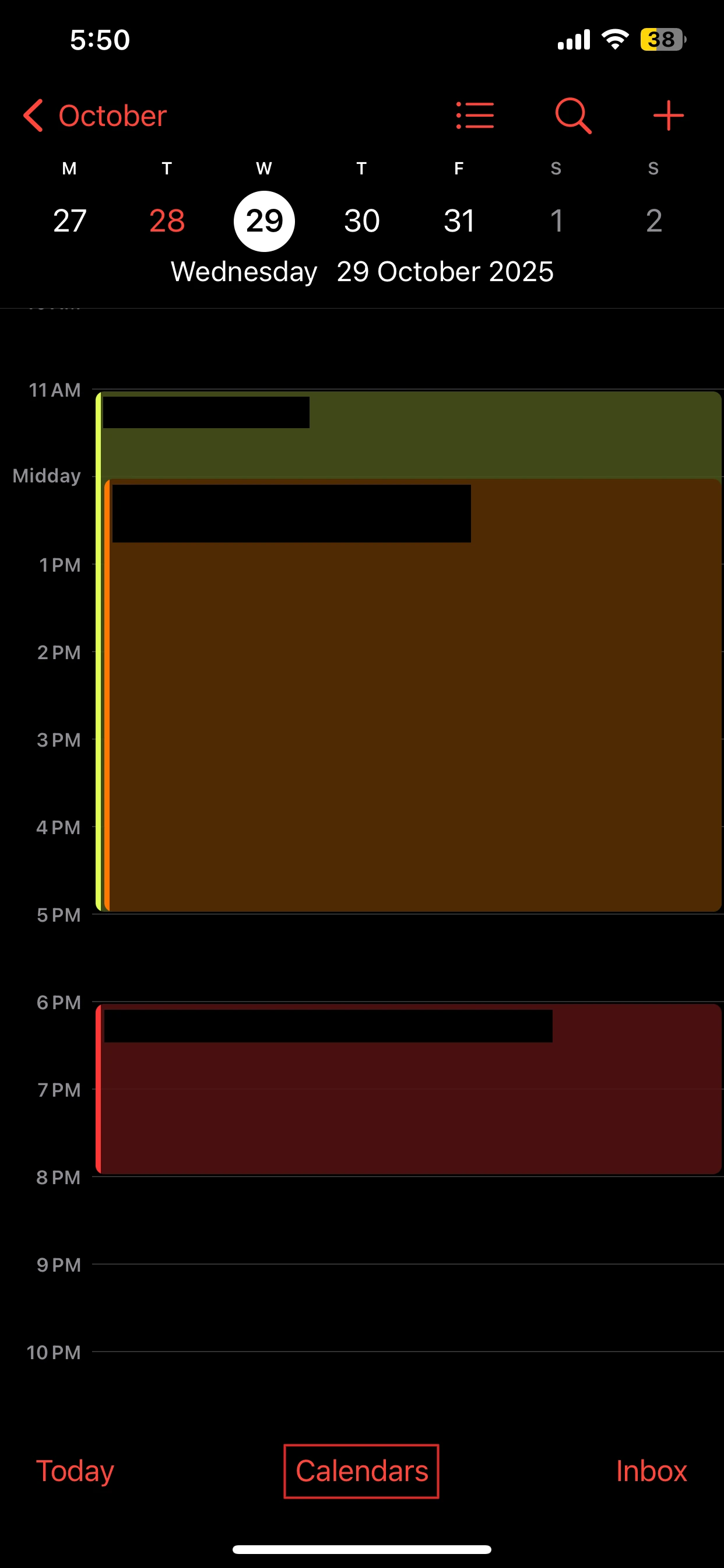
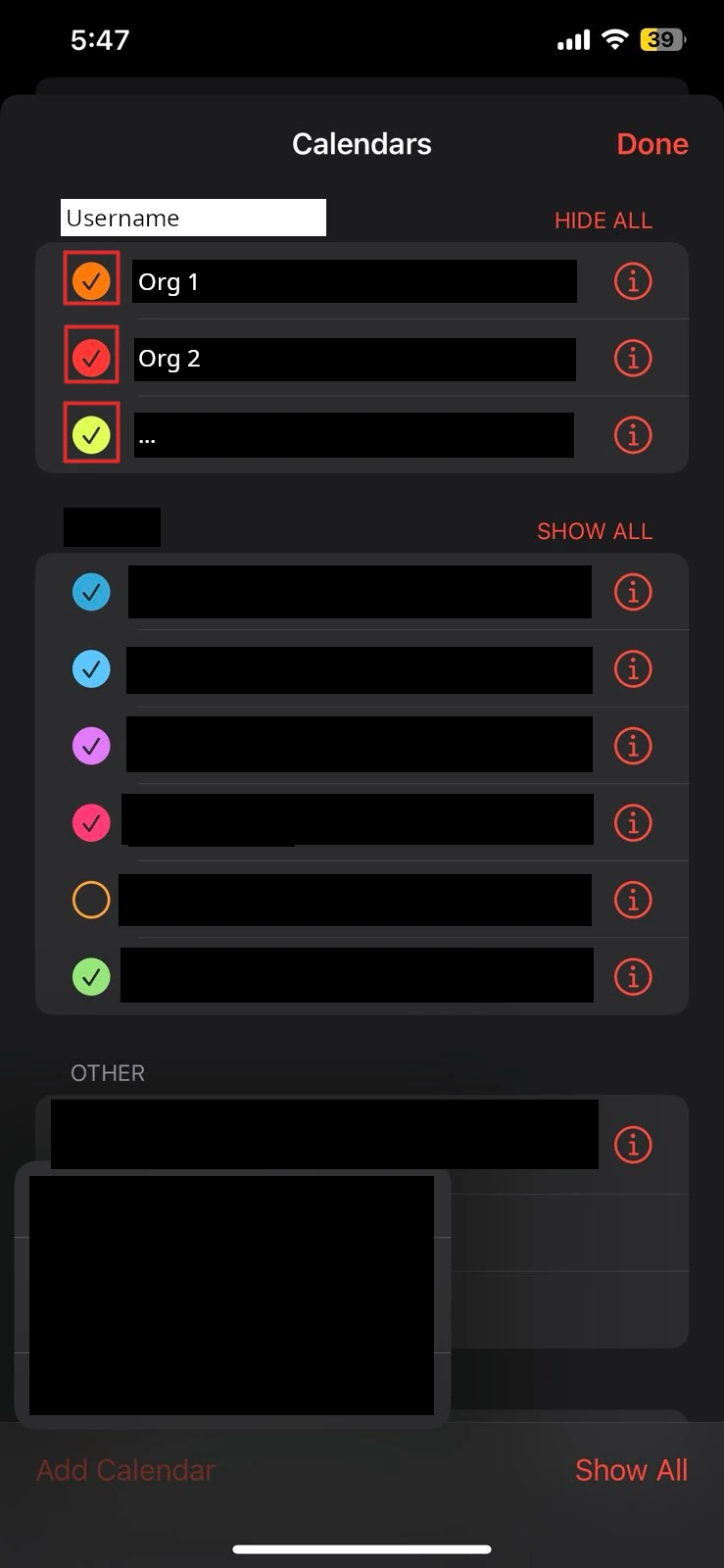
Troubleshooting
If your calendar app shows that it is not connecting to the internet, you may need to give it network access in the iOS settings.