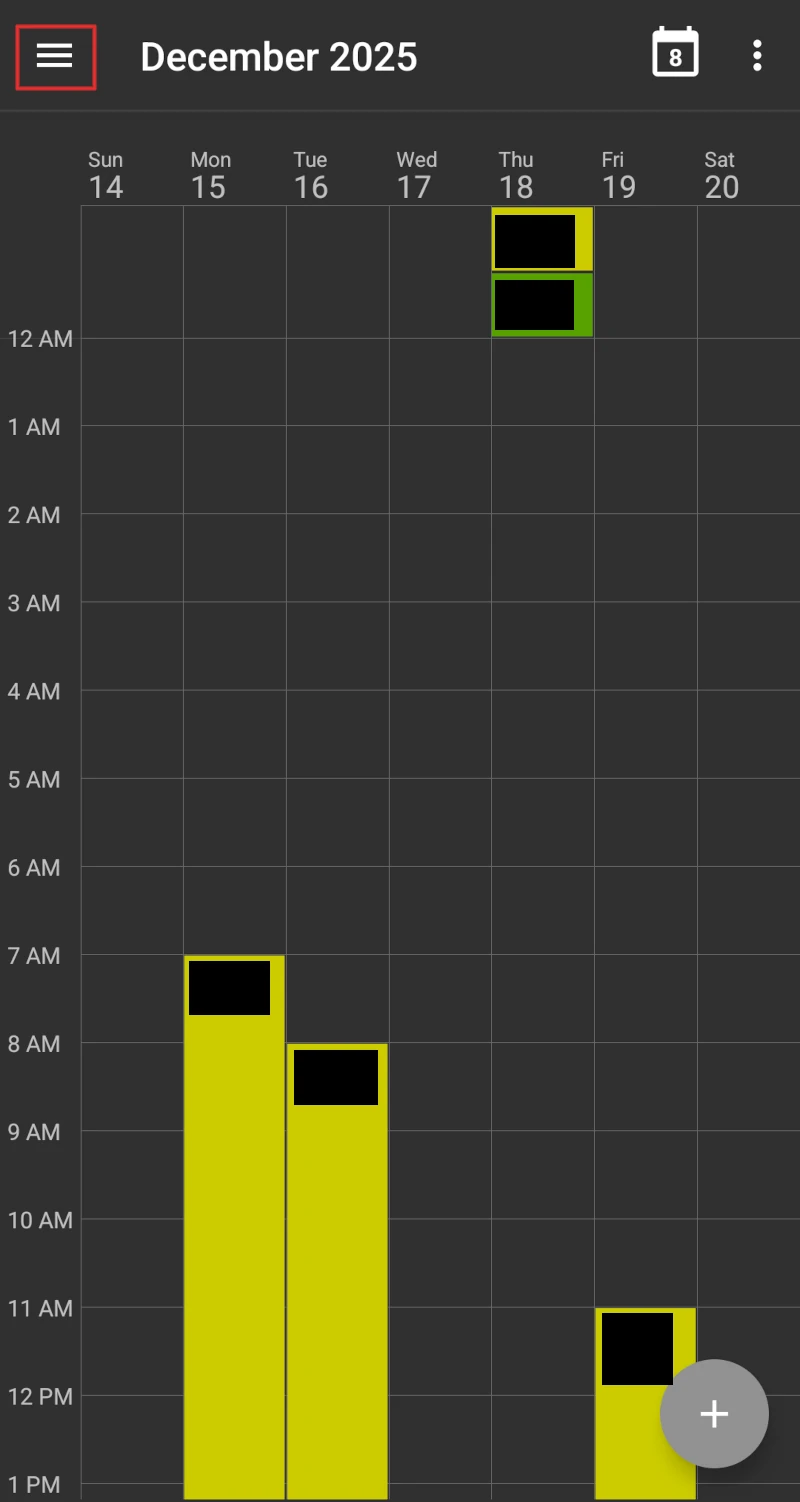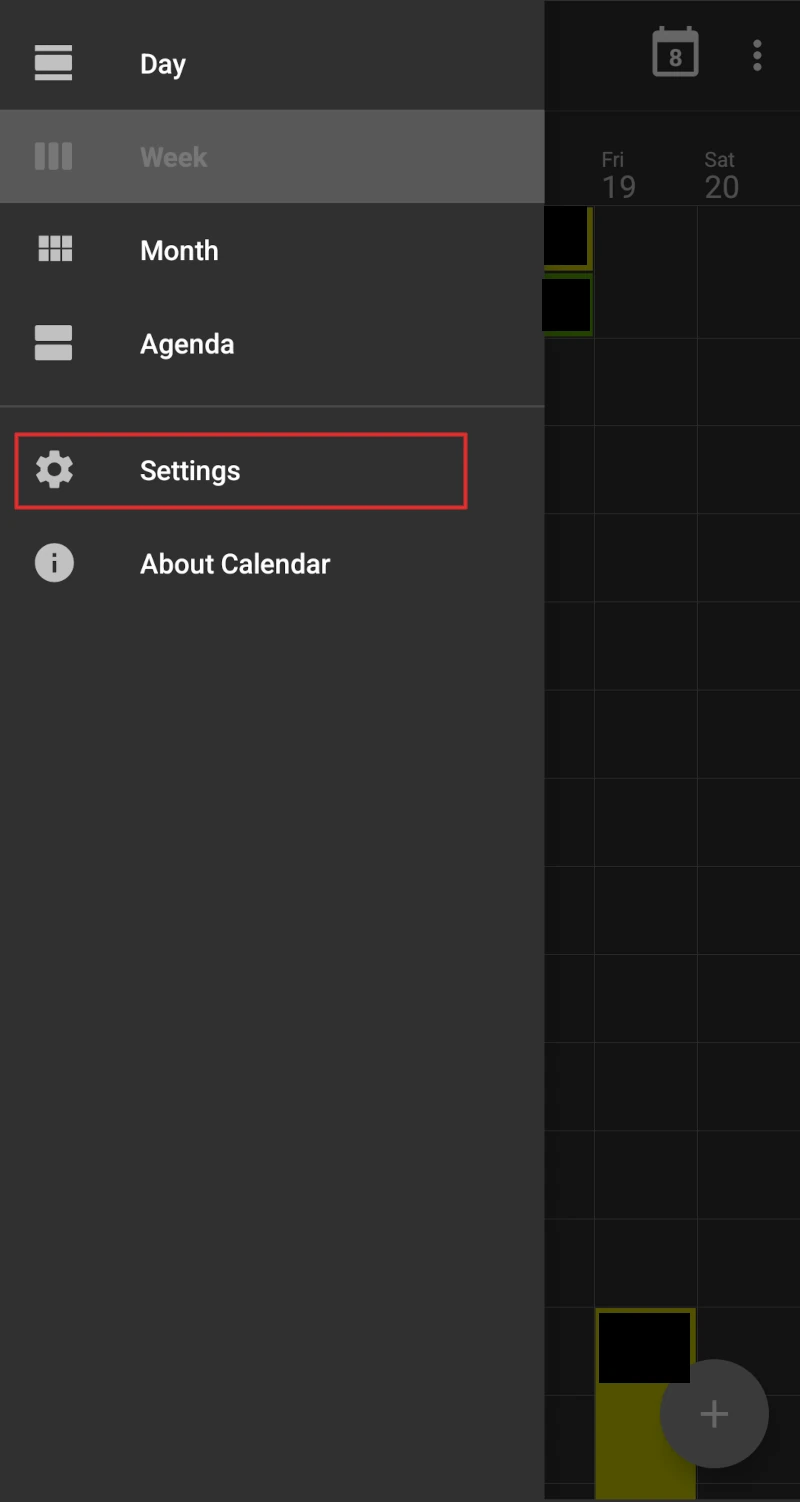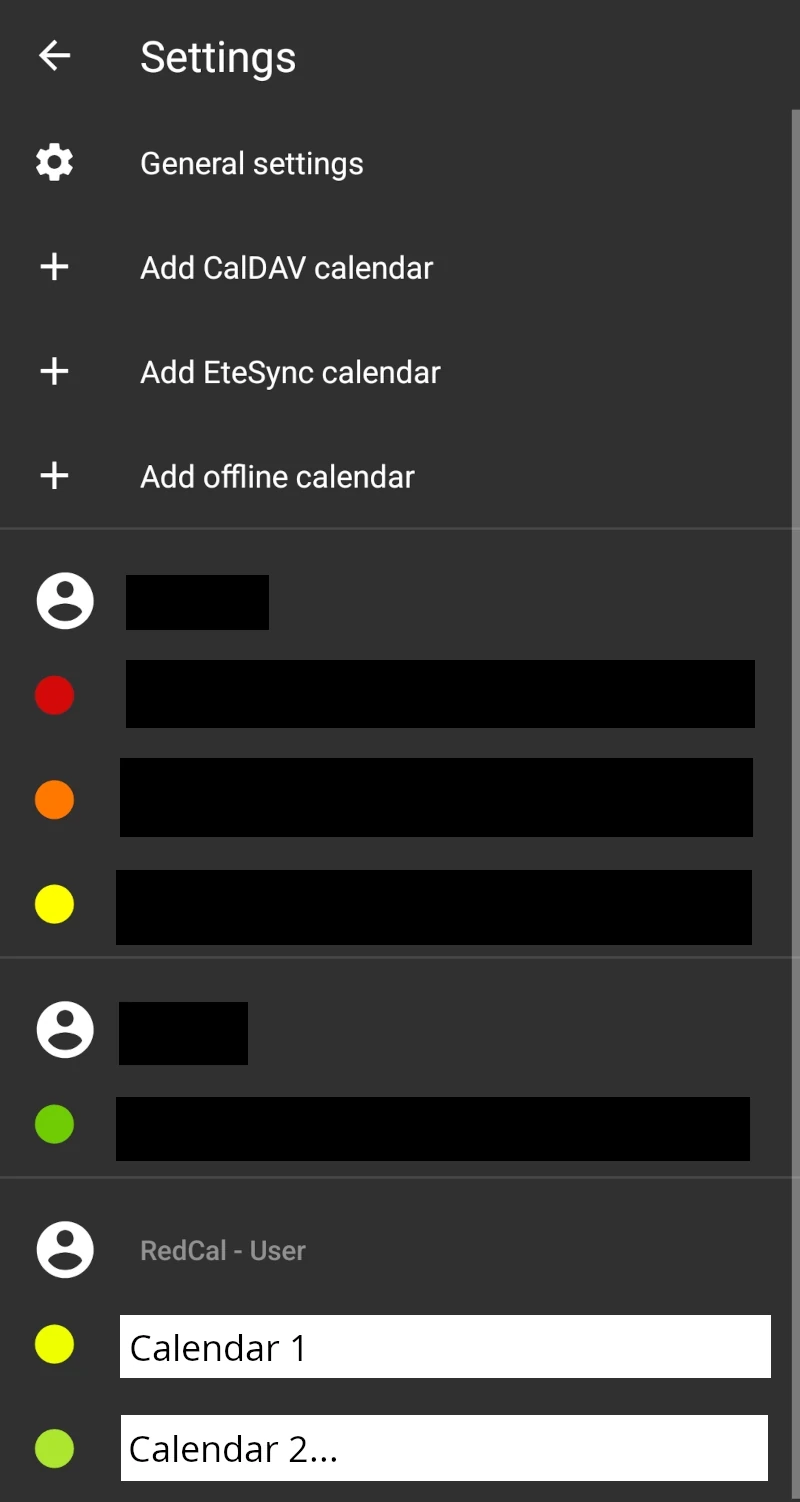RedCal
Android Setup
Requirements
Android setup requires an application to sync to the CalDAV server and then a separate application to view the calendar data. Unlike iOS, Android supports a number of alternative app stores that users can self-publish free open-source applications to. The most-popular is F-Droid.
Download links to the applications are provided by F-Droid, meaning no Google services are used in their distribution. You can either download the application files (.APK) from the F-Droid website, or download the F-Droid store onto your phone and download the applications through this.
- DAVx5 - This is the application that handles syncing the calendar data to your phone.
- Etar - This is a really good free-open source calendar application. Many calendar applications will be able to show CalDAV calendars. Etar happens to be the one that we prefer.
Instructions
1. Open DAVx5 and select to add a new calendar. There may be some introductory information the first time you open the application.
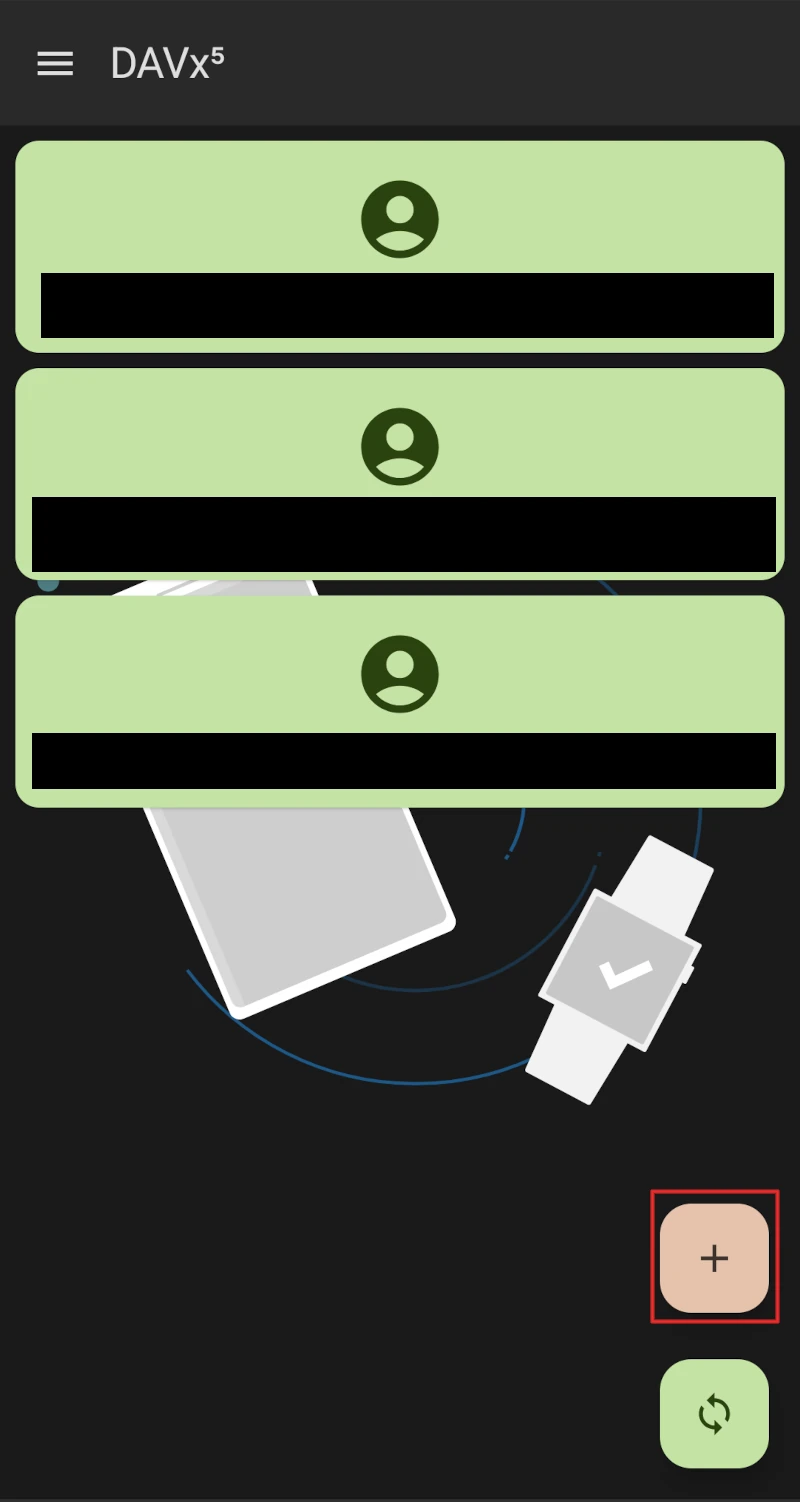
2. Enter the Base URL https://act.redcal.net and your login details. Note that your password will change periodically to keep RedCal as secure as possible. You should be able to find your login details through your networks.
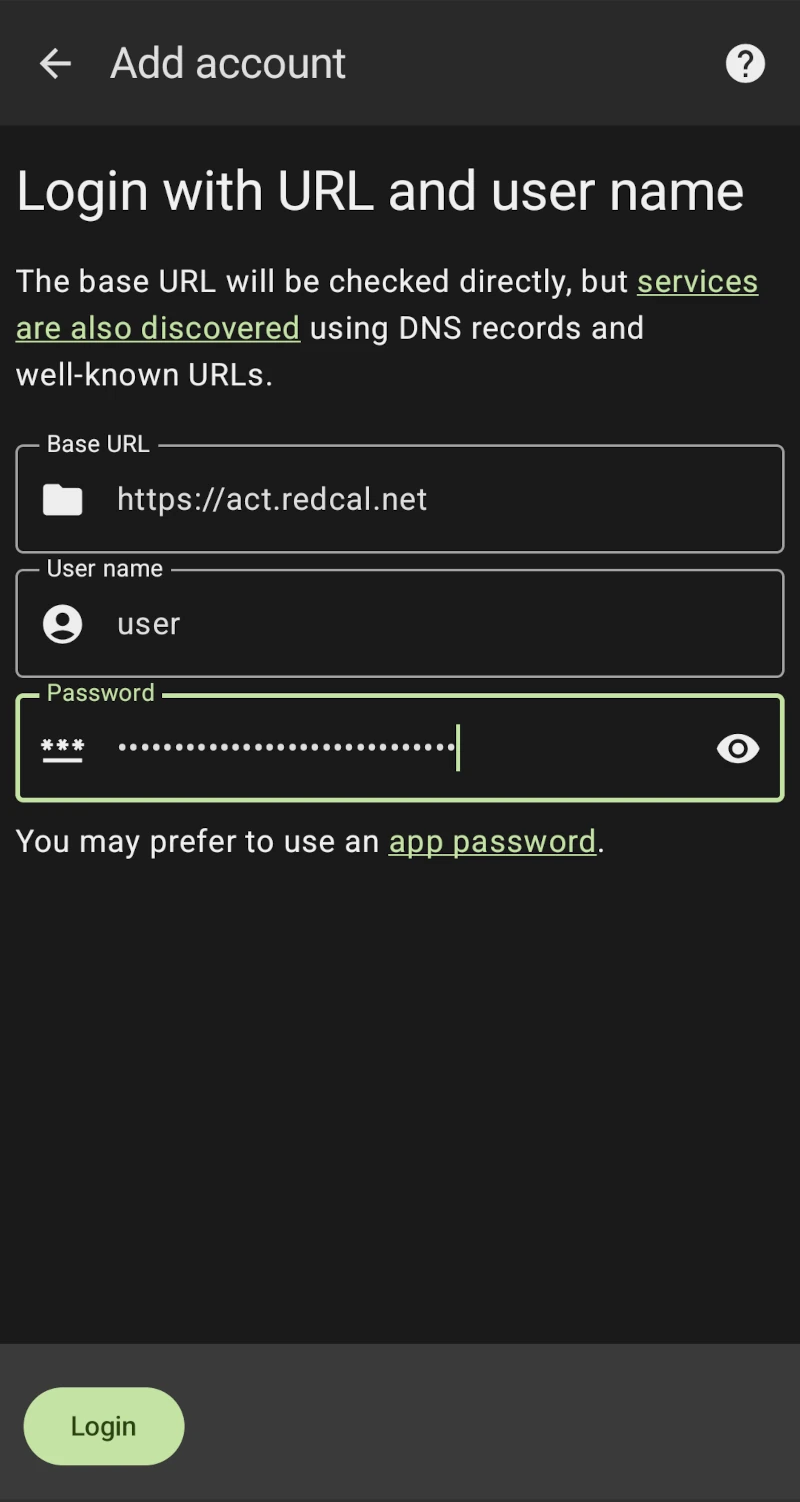
3. Give your account a name. This is just a local display name that you can use to identify the account and doesn't affect anything on the server at all. Select Finish.
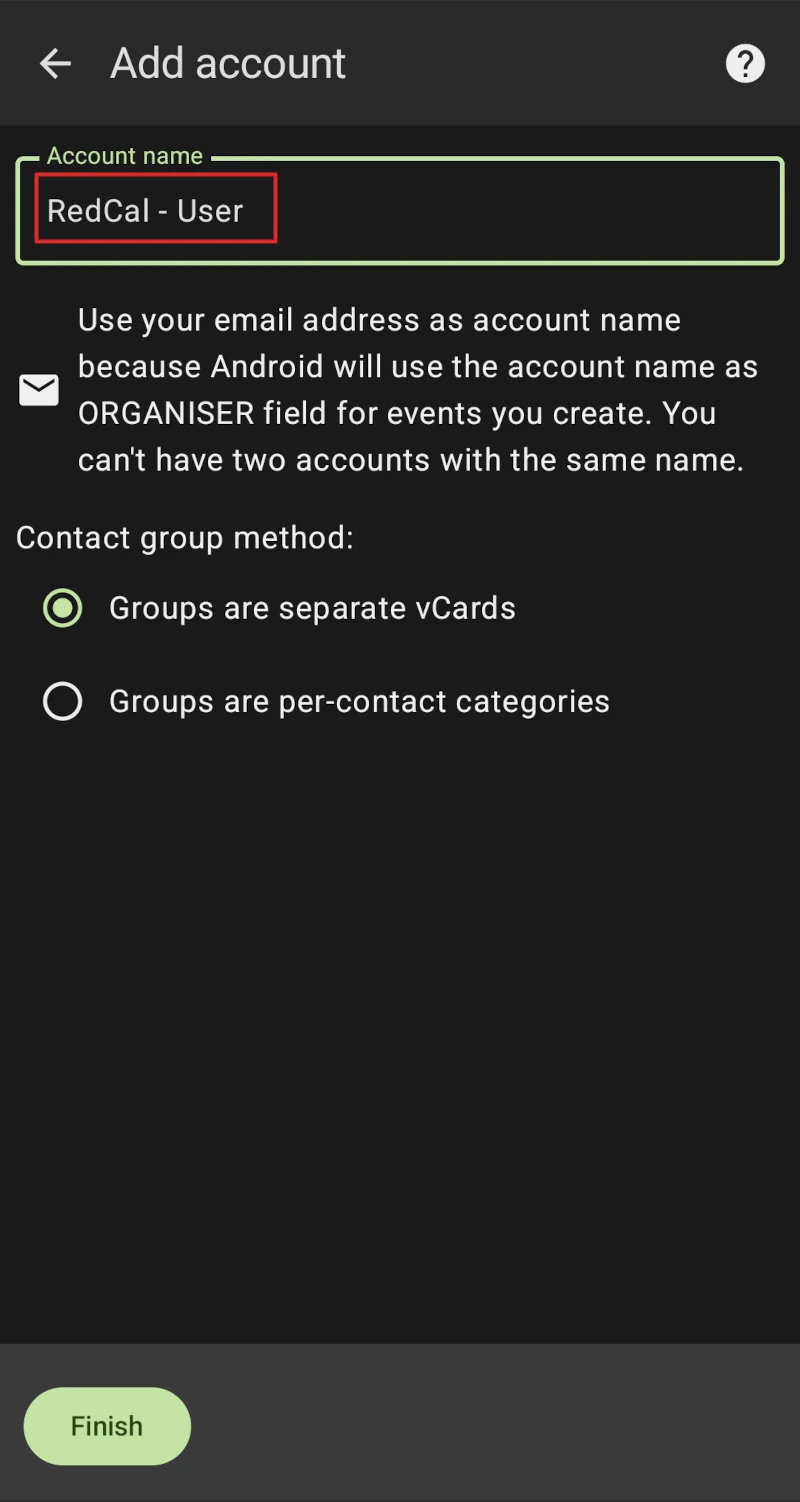
4. Finally, you'll see a list of the available calendars based on your login details. Here you can choose which ones to subscribe to using the toggle switches.
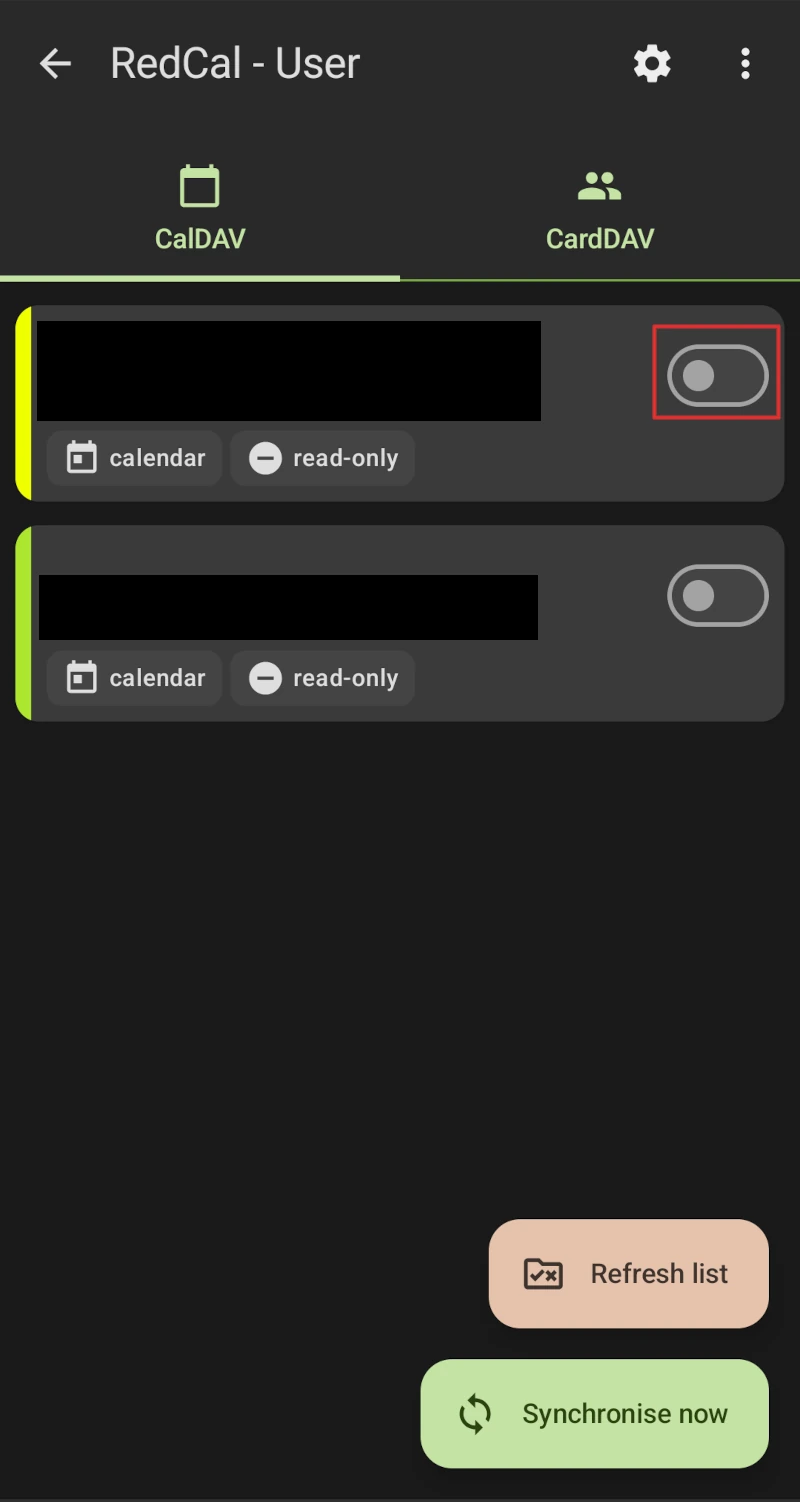
5. Now, open Etar and check the settings. You should see the account you logged into DAVx5 with as well as the calendar you subscribed to.